How to see your subscribers on YouTube
So friends I will share with you a procedure for how to see your subscribers on YouTube, So read the Full article for better knowledge and information.
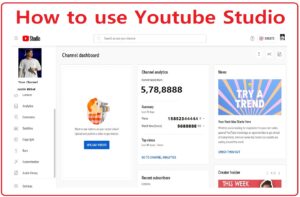
There are two methods to see the Subscriber on YouTube one is with Desktop / Laptop mode and another is Youtube Mobile Web Browser or the YT Studio App. So both the procedure we will see here.
Okay so first we will see the Laptop/Desktop Mode:
So the Stepwise Procedure is as follows:
First Visit the official website of YouTube Studio https://studio.youtube.com/
If you have already logged in with the Email ID, you can directly redirect to your Dashboard on YouTube.
If you are not logged in to Google, the First login is with your Google. When you set up your Google ID. You can automatically Redirect to your YouTube channel Dashboard.
Okay, So When you log in to your Dashboard, you can see more details about your YouTube channel.
So our question is How do see subscribers on YouTube?
How to see your subscribers on YouTube?
There are Two Methods ( Laptop / Mobile )
1. When you see the Laptop/ Desktop
After logging into your dashboard, you can easily see it on the right side.
What You Can See in the Studio?
You can see the Channel Analytics and Current ( Recent ) Subscribers.
You can see the Subscribers and more things like News, Creator Insider, and What’s new in Studio.
2. When you use the Mobile
You can open the Chrome Browser on the Mobile and type the https://studio.youtube.com/
After that, you will be redirected to your YouTube channel dashboard.
And Another procedure is with the Mobile.
*Download the YT studio App.
I know you Have already logged in to your Gmail / Google Accounts.
So select your Google Account which has a YouTube channel. You will have to see your channel name and you can see the subscribers. Below that there is an option for analytics, so you can see the Watch time, Views, Likes, Top Videos, and Subscribers.
How to See Who Subscribed My YouTube Channel?
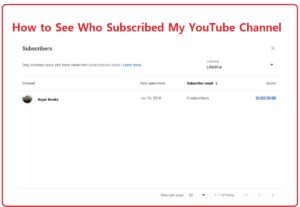
Yes, you can see name-wise or channel-wise list names of subscribers that your channel has been subscribers.
If you have already opened the YouTube studio, then click on the Dashboard. You will have to see the Channel Analytics, Recent Subscribers, News, and Creator inside the tab.
Just click on the Recent Subscriber.
A small pop-up window will be opened, And there you can see who subscribes to your channel with the name of that person ( if they had not customized the channel ).
You can see Last 07, Last 28, Last 90, Last 365, And Lifetime Subscribers. Also, you can see the date when the person has subscribed to your channel.
How to use YouTube Studio?
Here we will see how to use YouTube stduio in brief. So what is YouTube Studio and how we can use it for different purposes?
Youtube studio: It’s a tool designed for content (YouTube) creators to manage their YouTube channels, videos, and audience interactions.
How to Access YouTube Studio?
- Log in to your YouTube account.
- Click on your profile picture in the top right corner.
- From the dropdown menu, choose “YouTube Studio.”
Dashboard:
Once you’re in YouTube Studio, you’ll land on your dashboard. This is like your channel’s control center, showing you an overview of things like how your videos are doing and what’s happening with your audience.
Navigation:
Look to the left side of the screen, and you’ll find a menu with different options:
Videos: This is where you manage and check out the performance of your videos.
Playlists: Create and organize video playlists here.
Live: If you do live streams, this is where you can schedule, manage, and check the stats for those.
Comments: If people are commenting on your videos, you can moderate and reply to them here.
Subscribers: Keep track of your subscribers and see who’s recently joined your channel.
Analytics: This section gives you detailed insights into how your channel is doing.
Monetization: If you’re eligible to make money from your videos, this is where you set things up.
Copyright: If you run into copyright claims, you can deal with them here.
Settings: Adjust different settings for your channel and how you use YouTube Studio.
Managing Videos:
Click on “Videos” to handle your uploaded videos. You can change details, add thumbnails, and manage comments.
Getting Insights:
The “Analytics” section gives you loads of info about how your channel is performing – things like views, watch time, and who’s watching.
Interacting with Viewers:
Check the “Comments” section to engage with folks who’ve commented on your videos.
Keeping Tabs on Subscribers:
In “Subscribers,” you can see how many subscribers you have and who’s newly joined.
Monetizing Your Content:
If your channel qualifies for making money, the “Monetization” section is where you manage that.
Adjusting Settings:
If you need to tweak how your channel works, the “Settings” section is where you can do that.
So friends hope you get the information about How to see your subscribers on YouTube.

